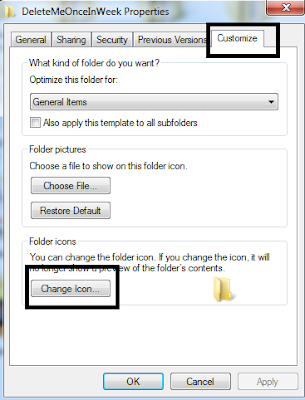First you need to install following in order to start the android development.
1. Android SDK
2. Install ADT( Android Development Tool) Plug in for Eclipse
3. Download latest SDK tools and platforms using SDK manger in Eclipse
You can refer following document.
http://rupanl.blogspot.com/2012/07/getting-started-with-android.html
We are ready to develop our first Android Apps
1. Click File New Select Android folder and choose Android Application Project
2. Click Next and Fill the Application Name and Project Name and Package Name
( These are very important when it comes to real application that has to be deployed to android Market, Any way we can change them later)
Application Name - It will be shown as application Name in the Phone
Package Name - Only one application can be there in the Market with the same name
Minimum Required SDK - Specify the lowest Android Version of the Android OS the app can run
Target SDK - Specify the Highest Version of the of the Android OS this application can run
3. Click Next, This section is to configure the Project location.
4. Click Nest This Section is to Configure the Launcher icon( Icon which will be displayed in the phone as the application icon), If you want to put your icon browse the icon you want to use.
5. Click Next, This is the Screen to create the Activity Class( Class for the Screen). Select BlankActivity and Click Next.
6. Click Next and Click finish to create First Android application.
This screen showing the Activity Name - Class related to our screen ( in Android Term Activity is class related to one screen)
Layout Name- XML file related to Layout of our Activity
We are done with our First Android Project. an Android Project created to you with necessary folder structure.
Folder Structure we got is some thing like following
We will look the running and debugging the app in next post
Hope It helped you!!